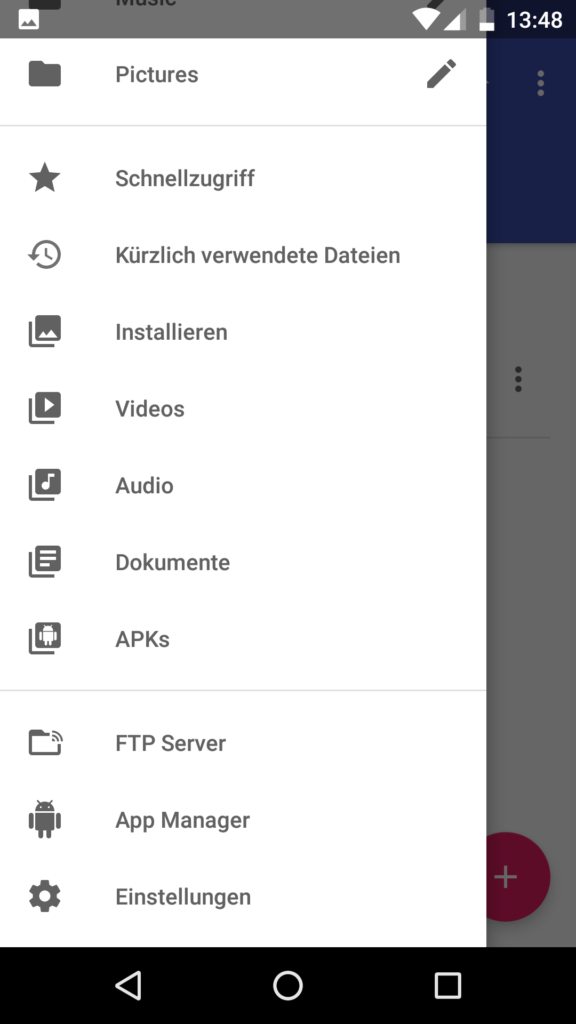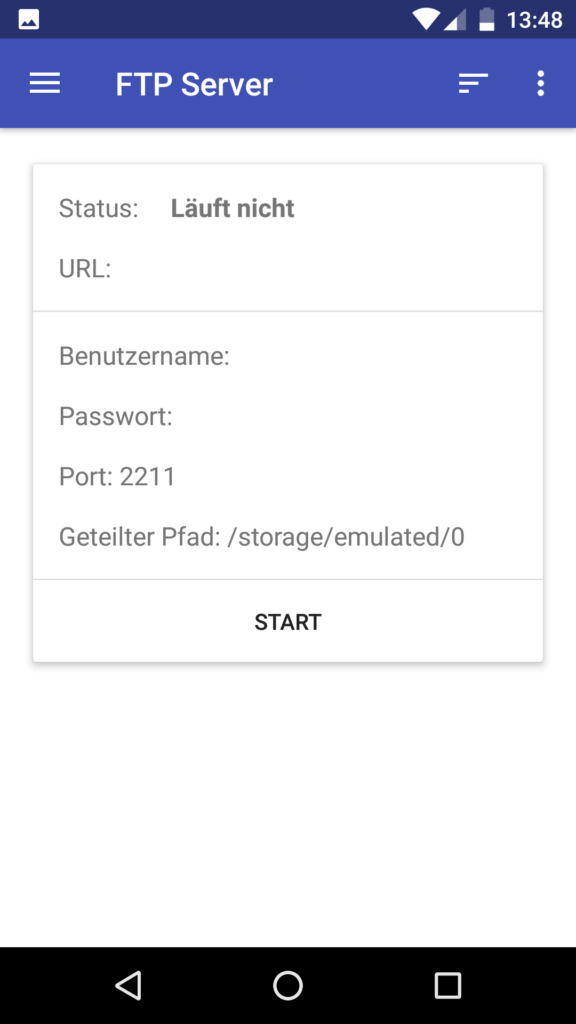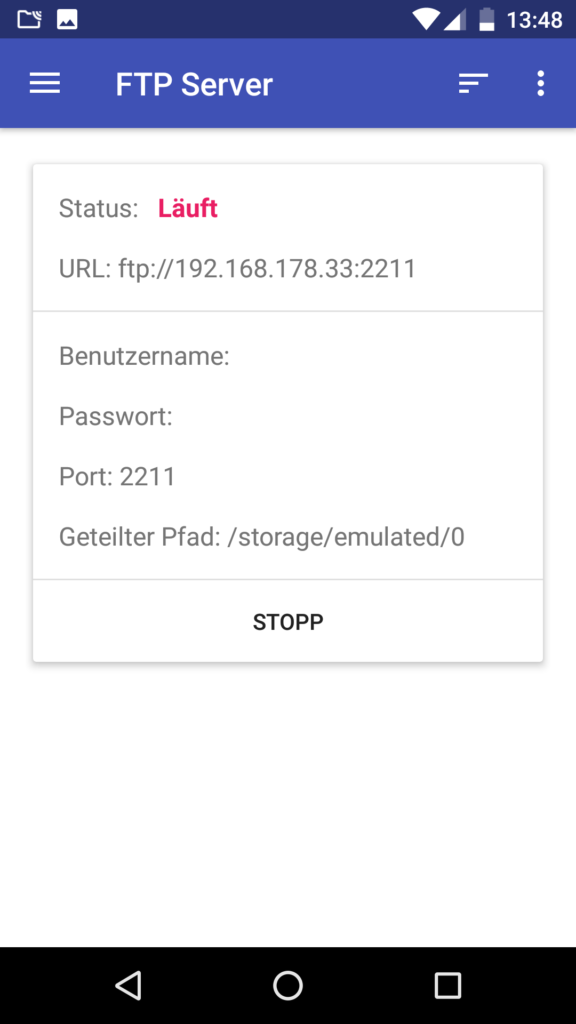I’m now using VLC from the f-droid.org repository. You can navigate to any folder you want and hit play and VLC will play back all tracks in the current folder. So no need for setting up indexing on particular folders and having trouble with files outside of that folder.
Before that, I used the App Vanilla Music but yesterday, it drove me up the wall. Every time when I copy new music or audio books to my smartphone, I had to restart the entire phone because only then Vanilla Music updated its file index and displayed the new tracks. Furthermore, I had files outside of the indexed folder. The playback of these files was nearly impossible. Although you could navigate to these files within Vanilla Music, the playback did not work. You could start the playback from the file manager but you had to enqueue file by file – m3u playlists did not seem to work either. That’s why I switched to VLC.